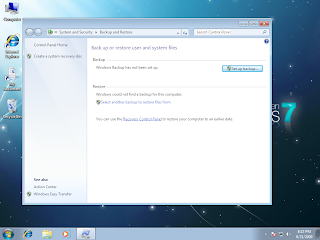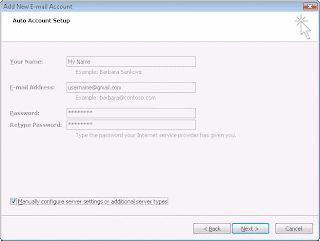how to take backup in windows 7 ?
Click Start -> Run -> typr ntback .
Open Backup and Restore by clicking the Start button Picture of the Start button, clicking Control Panel, clicking System and Maintenance, and then clicking Backup and Restore.
Do one of the following Windows 7 :
If you've never used Windows Backup before, click Set up backup, and then follow the steps in the wizard. Administrator permission required If you're prompted for an administrator password or confirmation, type the password or provide confirmation.
If you've created a backup before, you can wait for your regularly scheduled backup to occur, or you can manually create a new backup by clicking Back up now. Administrator permission required If you're prompted for an administrator password or confirmation, type the password or provide confirmation.
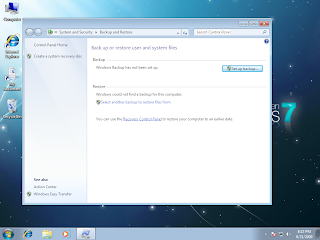
Click Start -> Run -> typr ntback .
Open Backup and Restore by clicking the Start button Picture of the Start button, clicking Control Panel, clicking System and Maintenance, and then clicking Backup and Restore.
Do one of the following Windows 7 :
If you've never used Windows Backup before, click Set up backup, and then follow the steps in the wizard. Administrator permission required If you're prompted for an administrator password or confirmation, type the password or provide confirmation.
If you've created a backup before, you can wait for your regularly scheduled backup to occur, or you can manually create a new backup by clicking Back up now. Administrator permission required If you're prompted for an administrator password or confirmation, type the password or provide confirmation.